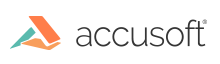
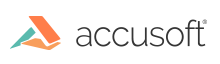
| API Reference > PrizmDoc Server RESTful API > Viewing Sessions |
To initiate a view, the following RESTful operations should be performed as detailed in the PrizmDoc Server Sample discussion.
Returns the metadata associated with a valid, active viewing session. The properties returned will be those provided in the POST request that created the viewing session.
Http Method
GET
Resource URL
/PCCIS/V1/ViewingSession/u{ViewingSessionID}
Parameters
None
Request Body
None
Response Body
If successful, this method returns the same properties and values set in the body of the POST request that created the viewing session. Additionally, the following property is included in the response:
| Property Name | Value | Description |
| creationTime | String | A UTC-formatted time string representing the moment the viewing session was created. |
| Example |
Copy Code
|
|---|---|
GET http://localhost:18681/PCCIS/V1/ViewingSession/uGcIsIsEGbLV2_V9yy4NzmK2HB-JuLOH--A9sZ16cla9txO0ZDBGfq1G4kKu0r_GyEps4wWCvDwn4dpnZAR76Uw
|
|
| Example Response |
Copy Code
|
|---|---|
HTTP 200
Content-Type: application/json
{
"origin": {},
"render": {
"flash": {
"optimizationLevel": 1
},
"html5": {
"alwaysUseRaster": false,
"rasterResolution": 150
}
},
"password": null,
"watermarkText": null,
"externalId": null,
"attachmentIndex": 0,
"attachmentDisplayName": null,
"tenantId": null,
"creationTime": "2015-10-14T11:55:32.6521255Z",
"countOfInitialPages": 0,
"documentSource": null,
"documentExtension": "help",
"serverCaching": "full",
"startConverting": null,
"contentType": null,
"pageContentEncryption": null,
"watermarks": []
}
|
|
The first step for viewing a document is to request a viewing session Identification JSON string. The body of the request is to send useful information about the document to the PrizmDoc Server service which helps identify the document that will be uploaded to the service for conversion to a web compatible viewing format. The object to be posted here is the ViewSessionProperties resource which contains several properties.
The origin property is a key pair dictionary to contain any useful arbitrary data about the document. The PrizmDoc Server sample uses ipAddress, hostname, and sourceDocument for identification purposes, but any arbitrary data can be used that helps identify or characterizes the document.
The render property is important for storing information for client-side rendering. It stores rendering information for both the flash client and HTML client. For flash see the Basic Document Conversion Parameters on enterprise. For HTML5, the new Html5RenderProperties class object has properties to control aspects of SVG creation.
The externalId property and tenantId should also be set. Typically, the externalId is a unique value which makes it easier to connect items in the server log to that which is in the caller’s log but is not used for any particular purpose and the same goes for tenantId. Please look at the PrizmDoc Server sample for more information on using this RESTful API.
Http Method
POST
Resource URL
/PCCIS/V1/ViewingSession
Parameters
None
Request Body
In the request body, supply a ViewingSessionProperties resource with the following optional properties:
|
Property Name |
Value |
Description |
|
origin |
List |
A list of key-value pairs containing user-specific data. This is useful for tracking information pertinent to the request, like IP address, Host Name, and any other useful bits of information. |
|
render |
Nested Object |
The object that describes rendering options. |
|
render.flash |
Nested Object |
The object that describes rendering options for the Flash viewer. |
|
render.flash.optimizationLevel |
Integer |
Specifies the optimization level used during SWF generation for the Flash viewer:
|
|
render.html5 |
Nested Object |
The object that describes rendering options for the Viewing Client. |
|
render.html5.alwaysUseRaster |
Boolean |
Forces PrizmDoc Server to always provide raster image data to the Viewing Client instead of SVG, even if the Viewing Client supports viewing SVG data. |
|
render.html5.rasterResolution |
Integer |
Deprecated. Setting this property no longer has any effect. |
| render.html5.svgMaxImageSize | Number |
For source documents which contain images, ensures that the images in the SVG delivered to the browser do not exceed a particular pixel width and/or height. For example, a value of 8000 would ensure that any images in a PDF whose width or height were greater than 8000 pixels would be down-sampled before the image was added to the final SVG. A typical value is 8000. The default value for this property is configurable. The out-of-box configuration uses a default value of 8000. Use 0 to disable the optimization. |
| render.html5.vectorTolerance | Number |
For CAD documents, controls how much path simplification is allowed. The path simplification algorithm will merge points which are "close together" to create an optimized SVG. You can think of this value as defining what "close together" means. A typical value is 0.3. Higher values introduce more simplification, but also more distortion. The value cannot be greater than 10.0. The default value for this property is configurable. The out-of-box configuration uses a default value of 0.3. Use 0 to disable the optimization. |
|
password |
String |
Specifies the password to open password-protected PDF documents. |
|
serverCaching |
String |
This optional property determines whether or not the conversion output is cached for potential reuse by other viewing sessions. Valid values are:
By default, the output of the document conversion process is cached on the server for potential reuse in future viewing sessions created to view the same document. This assumes that a document is likely to be viewed multiple times across different viewing sessions. If this is not the case (e.g., a new viewing session is always a new document), you can save disk space on the server by explicitly setting the serverCaching property to "none" to prevent the caching of the output on the server. |
|
watermarkText |
String |
Specifies the text to use for watermarking as supported by the Flash viewer. This property is not currently used for the Viewing Client when displaying SVG content. |
|
externalId |
String |
If the documentSource property is set to "api", empty, or is null, this property is not used by PrizmDoc Server and can be used to store a value of your choosing for the viewing session. This value could be useful for identifying requests in PrizmDoc Server log files or other purposes you find useful. If the documentSource property is set to "http" or "file", then this property must define the URL or local file path of the source document that PrizmDoc Server will retrieve. See the How to Transfer Your Document to PrizmDoc Server topic for more details. |
|
tenantId |
String |
This is an ID for a tenant. Tenants are not a formal concept in this system and should be monitored and maintained in the calling system. However, having this data available will allow some optional behavior. For example, with this information, it would be possible to ensure some level of isolation between tenants. |
|
attachmentIndex |
Integer |
Used for documents with attachment documents, like .MSG and .EML types. Otherwise, this value will typically be 0 for other document types. |
|
attachmentDisplayName |
String |
Used for documents with attachment documents, like .MSG and .EML types. Provides the display name of the attachment. |
|
countOfInitialPages |
Integer |
The default value is 0, which will cause PrizmDoc Server to behave in its default manner converting all pages (running enterprise=3) of the document as soon as any page is requested. Setting countOfInitialPages to a value greater than 0 will instruct PrizmDoc Server to use two separate enterprise=3 operations: one to convert pages 0 through n-1 (where "n" the supplied value) and a second conversion to process pages "n" through the end of the document. The second conversion will only occur when content that has not been converted is requested. This should allow the first "n" pages to be created and delivered to the Viewing Client without forcing the entire document to be converted. |
|
documentSource |
String |
This property tells PrizmDoc Server how it should expect to get the source document for a viewing session. The following values are supported:
See the How to Transfer Your Document to PrizmDoc Server topic for more details. |
|
documentExtension |
String |
Defines the extension of the document specified in the externalId property. The Requirement of this property depends on whether Format Detection is enabled (default) or disabled. If Format Detection is disabled, then this property is only required if documentSource is "http" or "file" and the file name specified in externalId does not contain a valid document extension. If the file name specified inexternalId contains a valid extension for the document, this property can be left unset. If Format Detection is enabled (default), then this property is optional with the following restrictions:
The preceding "." should NOT be included in the extension value, otherwise an exception will be thrown and return 500 status from the POST HTTP request. |
|
startConverting |
String |
This property determines when the process to generate pages for viewing is started. This property requires that documentSource is "http" or "file" and contentType is set to a valid value. Valid values are:
|
|
contentType |
String |
Determines the kind of content we will start pre-generating in the background so that it is ready for request more quickly. In many cases, this property is optional (though it is required if documentSource is "http" or "file" and startConverting is "initialPages"). Note that setting this property does not set the default content type for future requests for page content, nor does it limit in any way the types of content you may request. It is only a hint so that we can begin to prepare the kind of content you will likely soon request. Valid values are:
|
| watermarks | Array | The array of objects which describe the watermarks to apply to the viewing session. This object is optional. The presence of valid watermark objects enables watermarking for the viewing session. |
| watermarks[n].type | String |
This property determines the type of watermark this object defines. The value of this property will determine what remaining properties are important according to the type. Valid values:
|
| watermarks[n].opacity | Number |
This property determines how transparent or opaque a watermark appears over the page content. A value of 0.0 is completely transparent (not visible). A value of 1.0 is completely opaque. Valid values: 0.0 to 1.0 Default value: 1.0 |
| watermarks[n].text | String |
This property determines the text string that will be displayed for "text" and "diagonalText" watermark types. This should not be set for "image" watermark types. Valid values: Any valid text string Default value: N/A, this property is required when type is "text" or "diagonalText". See the How to Watermark Content in a Viewing Session topic for more information about special properties of the text string. |
| watermarks[n].color | String |
This property determines the color of the text that will be displayed for "text" and "diagonalText" watermark types. This should not be set for "image" watermark types. Valid values: Any valid CSS color name (i.e. "red", "darkblue") or HEX value ("#FF0000") Default value: "black" |
| watermarks[n].fontFamily | String |
This property determines the font name of the text that will be displayed for "text" and "diagonalText" watermark types. This should not be set for "image" watermark types. Valid values; Any valid font family name Default: Browser default font See the How to Watermark Content in a Viewing Session topic for more information about the use of fonts. |
| watermarks[n].fontSize | String |
This property determines the font size of the text that will be displayed for "text" and "diagonalText" watermark types. This should not be set for "image" watermark types. Valid values: A string containing a positive, non-zero decimal number followed by "pt" (i.e. "27.5pt"). Default value: "12pt" |
| watermarks[n].fontStyle | String |
This property determines the style of the text that will be displayed for "text" and "diagonalText" watermark types. This should not be set for "image" watermark types. Valid values:
Default value: "normal" |
| watermarks[n].fontWeight | String |
This property determines the weight of the text that will be displayed for "text" and "diagonalText" watermark types. This should not be set for "image" watermark types. Valid Values:
|
| watermarks[n].textDecoration | String |
This property determines the decoration applied to the text that will be displayed for "text" and "diagonalText" watermark types. This should not be set for "image" watermark types. Valid Values:
|
| watermarks[n].horizontalAlign | String |
This property determines the horizontal alignment within the page for "text" and "image" watermark types. This property does not apply to "diagonalText" watermarks. For "left" and "right" values, sensible margins will be used so that the edge of the watermark does not fall on the very edge of the page. Valid Values:
Default value: "center"
|
| watermarks[n].verticalAlign | String |
This property determines the vertical alignment within the page for "text" and "image" watermark types. This property does not apply to "diagonalText" watermarks. For "top" and "bottom" values, sensible margins will be used so that the edge of the watermark does not fall on the very edge of the page. Valid Values:
Default value: "middle"
|
| watermarks[n].slope | String |
This property determines the angle that the text is drawn for "diagonalText" watermark types. This should not be set for "image" and "text" watermark types. Valid Values:
|
| watermarks[n].autoSize | String |
This property determines how an "image" watermark type will be sized to fill a page. If specified, any values for scale, verticalAlign, and horizontalAlign will be ignored. Note that the sensible automatic margins mentioned above for verticalAlign and horizontalAlign do not apply when auto-sizing an image watermark. In this case, the image should reach the very edge of the page. This should not be set for "text" and "diagonalText" watermark types. Valid Values:
Default value: N/A, the scale, verticalAlign, and horizontalAlign properties will be used if unset.
|
| watermarks[n].scale | Number |
This property determines the size of images that are located using the verticalAlign and/or horizontalAlign properties. A scale value may be specified as a numeric value between 0.0 and 1.0. The value 1.0 indicates the image will be scaled to the size of the page and 0.0 indicates the image will be scaled infinitesimally small and will not be rendered. This should not be set for "text" and "diagonalText" watermark types. Valid values: 0.0 to 1.0 Default value: 0.25 as long as autoSize is not set. |
| watermarks[n].src | String |
This property determines the source of the image data for "image" watermark types. This should not be set for "text" and "diagonalText" watermark types. Note: The image watermark source must be a PNG. If other image formats are provided it will cause invalid watermarks to be created. Valid values:
|
| pageContentEncryption | String |
Allows content encryption to be enabled or disabled for a single viewing session, overriding the PrizmDoc Server configuration on the server. See the "viewing.contentEncryption.enabled" setting in the Central Configuration Options topic for more details about enabling or disabling content encryption on the server. Valid values for this property are:
Setting this property to null or not including it at all means the same as "default". See the topic Enabling Content Encryption for more information about this feature. Additionally, the server configuration setting "viewing.sessionConstraints.pageContentEncryption.allowedValues" can be used to limit the values of this property that the server will accept. A value outside of the acceptable values defined by this server configuration setting will cause an error and the viewing session will not be created. See the "viewing.sessionConstraints.pageContentEncryption.allowedValues" setting in the Central Configuration Options topic for more details about defining allowable values for this property. |
Response Body
If successful, this method returns the following properties:
|
Property Name |
Value |
Description |
|
viewingSessionId |
String |
The ID for this new viewing session. |
| affinityToken | String | The affinity token associated with this new viewing session, if PrizmDoc is running in Multi-Server Mode. |
| Example |
Copy Code
|
|---|---|
POST http://localhost:18681/PCCIS/V1/ViewingSession
|
|
| Example |
Copy Code
|
|---|---|
POST http://localhost:18681/PCCIS/V1/ViewingSession Content-Type: application/json { "tenantId": "my application name", "externalId": "my-unique-document-name.docx", "render": { "flash": { "optimizationLevel": 1 }, "html5": { "alwaysUseRaster": false } }, "watermarks": [ { "type": "text", "opacity": 0.6, "text": "jdoe\n67.79.169.114\n11/13/2014 2:24 PM\nNOT FOR DISTRIBUTION", "color": "red", "fontFamily": "Consolas", "fontSize": "16pt", "fontWeight": "bold", "verticalAlign": "bottom", "horizontalAlign": "right" } ] } |
|
| Example Response |
Copy Code
|
|---|---|
{
"viewingSessionId":"8091681f-15bf-4150-94a0-3ff7f2acd42d"
"affinityToken":" S2ZqtGi9vUAXBgdmM/PNNpCM4CApe9NxLIp/4QnAHlg="
}
|
|
A document source is uploaded to the PrizmDoc Server by writing the contents into the request stream using the viewing session ID from the previous viewing session ID request.
Http Method
PUT
Resource URL
/PCCIS/V1/ViewingSession/u{ViewingSessionID}/SourceFile?FileExtension={FileExtension}
Parameters
|
ViewingSessionID |
The ID of the viewing session associated with the request. |
|
FileExtension |
This is the file extension of the document being uploaded. This parameter may or may not be required depending on the file type and whether Format Detection is enabled. Note that the extension must not include the leading period (for example, 'jpg' is accepted but '.jpg' will return a 400 HTTP status). Extensions are not case sensitive. If Format Detection is disabled, the FileExtension must be provided. If Format Detection is enabled (default), the use of the FileExtension is as follows:
|
Request Body
In the request body, supply the document data to be uploaded.
Response Body
Empty.
| Example |
Copy Code
|
|---|---|
PUT http://localhost:18681/PCCIS/V1/ViewingSession/u8091681f-15bf-4150-94a0-3ff7f2acd42d/SourceFile?FileExtension=doc
|
|
| Example Response |
Copy Code
|
|---|---|
Empty |
|
Returns the original source document for a valid, active viewing session. The document returned will be an identical copy of the document originally provided to PCCIS; no conversions to other formats are supported.
The response will set the Content-Type header value to the registered MIME type associated with document extension of the original document. If a registered MIME type is not found, the value "application/octet-stream" is used.
Http Method
GET
Resource URL
/PCCIS/V1/ViewingSession/u{ViewingSessionID}/SourceFile
Parameters
| Name | Description | Details |
| ViewingSessionID | ID of the viewing session. |
string, required Example: uW1ZpNTSfU139Zh3dfdhwbff |
| ContentDispositionFilename |
Name to use for the filename attribute in the Content-Disposition response header. The default value is "file-{WorkFileId}.{extension}". The file extension of the source file will automatically be added to the Content-Disposition filename. |
string, optional Example: MonthlySalesReport |
Request Body
None
Response Body
The document data, in its original format.
| Example |
Copy Code
|
|---|---|
GET http://localhost:18681/PCCIS/V1/ViewingSession/u8091681f-15bf-4150-94a0-3ff7f2acd42d/SourceFile
|
|
| Example Response |
Copy Code
|
|---|---|
200 OK Content-Type: application/msword Content-Disposition: attachment; filename=MontlySalesReport.pdf [Document Data] |
|
This RESTful API requests the PrizmDoc Server service to begin conversion of the document to either HTML or Flash format. The body posted to the service will have an object which indicates the preference. The object property, viewer, will either be set to "HTML5" or "Flash".
 |
The User-Agent header should be set to an appropriate browser string to enable the PrizmDoc Server to begin generating the correct content for the Viewing Client. |
Http Method
POST
Resource URL
/PCCIS/V1/ViewingSession/u{ViewingSessionID}/Notification/SessionStarted
Parameters
|
ViewingSessionID |
The ID of the viewing session associated with the request. |
Request Body
In the request body, supply an object with the following optional property:
|
Property Name |
Value |
Description |
|
viewer |
String |
Specify the type of viewer being used. The supported values are:
The default value is "HTML5". |
Response Body
Empty.
| Example |
Copy Code
|
|---|---|
POST http://localhost:18681/PCCIS/V1/ViewingSession/u8091681f-15bf-4150-94a0-3ff7f2acd42d/Notification/SessionStarted
|
|
| Example Response |
Copy Code
|
|---|---|
Empty |
|
This request is used to stop, or invalidate, an active viewing session. This can be useful in situations when a viewing session is started but something prevents the document from being uploaded to the PrizmDoc RESTful Web Services successfully. You may also have a need in your application to stop a viewing session after a user is done with it and before the viewing session expires.
The parameters provided in the body of the request should be set with some consideration within your application. The httpStatus and endUserMessage property values specified in the body of this request will determine the HTTP status code and reason phrase that will be returned in the response for any request of the viewing session once this request has been issued.
For example, if this request is sent with httpStatus = 504 and endUserMessage = "Session is no longer available" and then a request is made to get page 0 for the same viewing session, the response status of that request will be 504 Session is no longer available and the page content will not be delivered.
This allows you to explicitly handle the error case when requests are sent after the session has been stopped.
Http Method
POST
Resource URL
/PCCIS/V1/ViewingSession/u{ViewingSessionID}/Notification/SessionStopped
Parameters
|
ViewingSessionID |
The ID of the viewing session associated with the request. |
Request Body
In the request body, optionally supply a SessionStoppedProperties resource with the following optional properties:
| Property Name | Value | Description |
| endUserMessage | String | A message suitable for display to the end user to be returned if any attempt to use the session is made after the session has been stopped. Default is "Session is stopped". |
| httpStatus | Integer | The http status suitable for display to the end user to be returned if any attempt to use the session is made after the session has been stopped. Default is 580. |
| accusoftErrorNumber | Integer | A custom Accusoft error number that should be sent back to the end user to be returned if any attempt to use the session is made after the session has been stopped. Default is 580. |
| serverLogMessage | String | A message that should be placed into the server's log file when the session is stopped. Default is "The viewing session is stopped on request from the client". |
Response Body
Empty.
| Example |
Copy Code
|
|---|---|
POST http://localhost:18681/PCCIS/V1/ViewingSession/u8091681f-15bf-4150-94a0-3ff7f2acd42d/Notification/SessionStopped { "endUserMessage": "Session no longer available", "httpStatus": 504, } |
|
| Example Response |
Copy Code
|
|---|---|
200 OK |
|
Assigns an existing work file to be used as the source document for this viewing session. This can be particularly useful when you want to avoid repeatedly uploading the same source file to the back end.
Request
Query Parameters
None
Request Headers
None
Request Body
A JSON object specifying a refType of "workFile" and the file id of the work file to use.
|
Name |
Description |
Details |
|
refType |
Must be set to "workFile". |
string, required |
|
fileId |
The id of the work file to use as a source document. |
string, required |
| Example |
Copy Code
|
|---|---|
{
"refType": "workFile",
"fileId": "mUiXiqsQuevJKO9Swa32Bd"
}
|
|
Successful Response
HTTP Status Code
200
Response Headers
None
Response Body
Empty
Error Response: Work file not found
If the work file you specified has expired or does not exist, you will receive an HTTP 480 response with a JSON object containing an errorCode of "NotFound".
HTTP Status Code
480
Response Headers
|
Name |
Description |
|
Content-Type |
Will be set to "application/json". |
Response Body
| Example |
Copy Code
|
|---|---|
HTTP 480
Content-Type: application/json
{
"errorCode": "NotFound",
"errorDetails": {
"in": "body",
"at": "fileId"
}
}
|
|
Error Response: Cannot change document once set
Once a viewing session is given a source document, that document cannot be changed. If a viewing session already has a source document and you attempt to assign a document by reference, you will receive an HTTP 480 error response with an errorCode of "CannotChangeDocument":
| Example |
Copy Code
|
|---|---|
HTTP 480
Content-Type: application/json
{
"errorCode": "CannotChangeDocument",
"errorDetails": {
"in": "body",
"at": "fileId"
}
}
|
|
Returns the id of the work file which is being used for this viewing session.
Regardless of how a source document is provided, whether it is uploaded directly or whether an existing work file is used by reference, once the viewing engine has acquired the source document it will first ensure that a copy of it is present in the work file system.
Getting the work file id for a viewing session can be particularly helpful if you have uploaded a file directly to a viewing session and then want to reuse that file for a new viewing session without uploading it again.
Request
Query Parameters
None
Request Headers
None
Response
HTTP Status Codes
200
480 - When a document has not been provided yet.
Response Headers
|
Name |
Description |
|
Content-Type |
Will be set to "application/json". |
Response Body
When a source document exists:
As long as this viewing session has a source document, the response will contain a work file id:
| Example |
Copy Code
|
|---|---|
HTTP 200
Content-Type: application/json
{
"fileId": "mUiXiqsQuevJKO9Swa32Bd"
}
|
|
When a source document has not been provided:
If you just created a viewing session and have not yet provided a source document (either by upload or reference), then this URL will respond with:
| Example |
Copy Code
|
|---|---|
HTTP 480
Content-Type: application/json
{
"errorCode": "DocumentNotProvidedYet",
"errorDetails": {
"in": "body",
"at": "fileId"
}
}
|
|